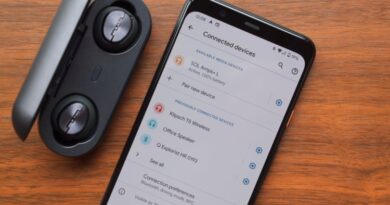How to Pair My Retrak Sportfit Wireless Earbuds to a Mac
Wireless earbuds have become increasingly popular in recent years, and the Retrak Sportfit wireless earbuds are no exception. These earbuds are designed for active individuals who want to listen to music or take calls without the hassle of wires. If you own a Mac and want to pair your Retrak Sportfit wireless earbuds, this article will guide you through the process.
Check Compatibility
Before attempting to pair your Retrak Sportfit wireless earbuds to your Mac, it is important to ensure that they are compatible. The Retrak Sportfit wireless earbuds are compatible with most Bluetooth-enabled devices, including Mac computers running macOS 10.15 or later. To check the version of macOS on your Mac, click on the Apple menu in the top left corner of your screen, then select “About This Mac.” The version number will be displayed on the window that appears.
Turn on Bluetooth
To pair your Retrak Sportfit wireless earbuds to your Mac, you will need to turn on Bluetooth. To do this, click on the Apple menu in the top left corner of your screen, then select “System Preferences.” From there, click on “Bluetooth” and ensure that the toggle switch is turned on. Your Mac will now be discoverable by other Bluetooth devices.
Put Your Earbuds in Pairing Mode
To pair your Retrak Sportfit wireless earbuds to your Mac, you will need to put them in pairing mode. To do this, follow these steps:
1. Turn off your earbuds by pressing and holding the power button until the LED light turns off.
2. Press and hold the power button on your earbuds for 5-6 seconds until the LED light flashes red and blue. This indicates that your earbuds are in pairing mode.
3. Your earbuds will now appear in the list of available Bluetooth devices on your Mac.
Pair Your Earbuds to Your Mac
Once your Retrak Sportfit wireless earbuds are in pairing mode, you can connect them to your Mac. To do this, follow these steps:
1. Click on the Apple menu in the top left corner of your screen, then select “System Preferences.”
2. Click on “Bluetooth” and ensure that the toggle switch is turned on.
3. Your Retrak Sportfit wireless earbuds should appear in the list of available Bluetooth devices. Click on them to connect.
4. Once connected, the LED light on your earbuds will turn solid blue.
Conclusion
Pairing your Retrak Sportfit wireless earbuds to your Mac is a simple process that can be completed in just a few steps. By following the steps outlined in this article, you can enjoy wireless audio on your Mac without the hassle of wires. Remember to ensure that your Mac is running macOS 10.15 or later and that Bluetooth is turned on before attempting to pair your earbuds.